Unemployment (% of Total Labor Force) | World Bank Open Data
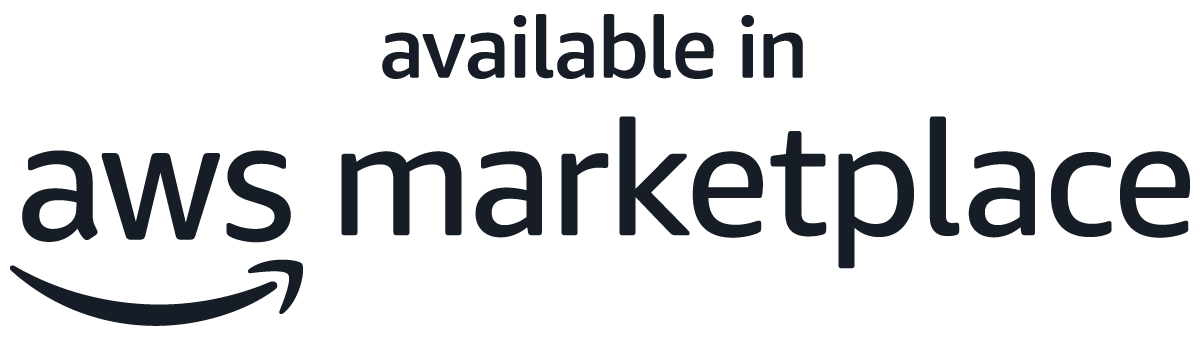 Purchase this listing from Webvar in AWS Marketplace using your AWS account. In AWS Marketplace, you can quickly launch pre-configured software with just a few clicks. AWS handles billing and payments, and charges on your AWS bill.
Purchase this listing from Webvar in AWS Marketplace using your AWS account. In AWS Marketplace, you can quickly launch pre-configured software with just a few clicks. AWS handles billing and payments, and charges on your AWS bill.About
Unemployment refers to the share of the labor force that is without work but available for and seeking employment. The standard definition of unemployed persons is those individuals without work, seeking work in a recent past period, and currently available for work, including people who have lost their jobs or who have voluntarily left work. Persons who did not look for work but have an arrangements for a future job are also counted as unemployed. Some unemployment is unavoidable. At any time some workers are temporarily unemployed between jobs as employers look for the right workers and workers search for better jobs. It is the labour force or the economically active portion of the population that serves as the base for this indicator, not the total population. This release contains unemployment, total (% of total labor force) for all countries in the world.
The original publisher of this data is The World Bank. This content is published as World Bank Open Data and provides free and open access to global development data. This work is licensed under a Creative Commons Attribution 4.0 (CC-BY 4.0). This data is anonymized/aggregated.
# More Information:
* [Source - International Labour Organization, ILOSTAT database](https://data.worldbank.org/indicator/SL.UEM.TOTL.ZS)
* [Schema Definitions](https://s3.amazonaws.com/rearc-data-provider/unemployment/public/unemployment-schema.docx)
* [Sample Dataset](https://s3.amazonaws.com/rearc-data-provider/unemployment/public/sample.csv)
* [Terms of Use](http://www.worldbank.org/en/about/legal/terms-of-use-for-datasets)
* [World Bank Open Data Homepage](https://data.worldbank.org)
* Frequency: Annual
# What's included?
You will receive access to the following:
* Unemployment, total (% of total labor force) (unemployment.csv)
* CloudFormation template that setups up automatic revision updates plus AWS analytics services such as AWS Glue and Amazon Athena (cloudformation.yaml)
* AWS Lambda code for revision updates (post-processing-code.zip)
*Please note, in the post processing code, we use a Lambda layer that extends the AWS Python SDK (boto3) that is built into the Lambda Python runtime by adding the AWS Data Exchange and AWS Marketplace Catalog API SDKs as of November 13, 2019. Once the public SDKs are updated to include AWS Data Exchange APIs, we will update the code to remove this Lambda layer.*
# Deploy CloudFormation template to set up automatic revision updates and AWS Analytics services
Assuming you have subscribed to this product listing, below are the detailed steps to deploy CloudFormation template:
(*Please note that you will need IAM permissions for CloudFormation, AWS Data Exchange, IAM, Lambda, Glue, Athena and QuickSight, in order to deploy the CloudFormation template.*)
* Under the product listing, scroll down to `Data sets` section and click on the Data set name
* Under the `Revisions` section, click on the most recent revision
* Under `Assets`, checkmark `unemployment/automation/post-processing-code.zip` and click `Export to S3`
* Choose the S3 Bucket where you would like to store the dataset. Make sure you only choose the S3 bucket. The asset comes with a pre-defined directory structure
* Under `Assets`, checkmark `unemployment/automation/cloudformation.yaml` and click either `Export to S3` or `Export to computer`
* If you exported the `cloudformation.yaml` to S3, go to the S3 UI on the AWS console and navigate to the location where the `cloudformation.yaml` is stored. In S3, click on the cloudformation.yaml and copy the url from the `Object URL`
* Now, from your AWS Management Console, log onto Amazon CloudFormation UI and click `Create Stack`
* Under `Choose a template` either provide the template via uploading from local computer or specify the S3 object url and click `Next`
* Provide a friendly stack name in the `Stack name` text box
* In the `SourceS3Bucket` field, input the S3 bucket name that you chose earlier to store the unemployment/automation/post-processing-code.zip file
* Leave rest of the fields as is
* Click `Next`
* In the `Options` screen, click `Next`
* Tick mark the `I acknowledge that AWS CloudFormation might create IAM resources.` box
* Click `Create`
## At a high level, CloudFormation will setup following resources automatically.
* Lambda function to setup automatic AWS Data Exchange revision updates for this dataset
* CloudWatch Event rule that will automatically trigger the Lambda function every time a new revision update is published
* Another Lambda function to setup AWS Glue and Amazon Athena
* Necessary IAM roles and permissions
If you are interested in looking at the AWS Lambda code or the CloudFormation template, feel free to inspect files inside `unemployment/automation/post-processing-code.zip` and `unemployment/automation/cloudformation.yaml`
# Analytics & Visualizations
Apart from the source data, what we are also providing in this product listing is an easy way to interact and extract value out of the dataset. Native AWS Analytics services such as AWS Glue, Amazon Athena and Amazon QuickSight provide different ways to interact and visualize the data. The included AWS CloudFormation template sets up AWS Glue and Amazon Athena automatically in your AWS account.
[Data Analysis - This diagram shows how all the AWS services interact](https://s3.amazonaws.com/rearc-data-provider/unemployment/public/data-analysis.png)
## Using AWS Glue and Amazon Athena to run interactive queries against the dataset
Once the CloudFormation template is successfully deployed, the data is immediately searchable, queryable, and available on Athena. You can go to the Athena UI from the AWS Management Console and run SQL queries on the dataset.
### Here are some sample Athena SQL queries you can try on the dataset.
**# list unemployment for all countries for year 2017**
```bash
SELECT "country_name", "2017" FROM "unemployment"."data";
```
**# list yearly unemployment for "united states"**
```bash
SELECT * FROM "unemployment"."data" WHERE "country_name" = 'united states';
```
**# compare unemployment for "united states between year "2000" and "2017"**
```bash
SELECT "country_name", "2000", "2017" FROM "unemployment"."data" WHERE "country_name" = 'united states';
```
**# compare unemployment between "brazil" and "united states"**
```bash
SELECT * FROM "unemployment"."data" WHERE "country_name" IN ('brazil', 'united states');
```
## Setup Amazon QuickSight to create visualizations on the dataset
Below are the detailed steps to analyze dataset using Amazon QuickSight
* From your AWS Management Console, log onto Amazon QuickSight
* Click `Manage data`
* Click `New data set`
* If you ran the provided CloudFormation template, you should already have your database and table with schema created in AWS Glue and Athena
* Click on `Athena` to connect to your data source
* Provide a name for your QuickSight `Data source name` and click `Create data source`
* In the `Database: contain sets of table` dropdown, choose database as `unemployment` and under `Tables: contain the data you can visualize`, choose table as `data`
* At this point, you can `Edit/Preview data` if you like
* You can then click on `Select`
* In the `Finish data set creation` screen, you can select `Visualize` to finish the creation of data set process
* Visualize the data set by selecting the `Horizontal bar chart` from the `Visual types`
* Drag `country_name` field to the `Y axis` in `Field wells` and for e.g. drag `2017` field in the `Value` block to chart the data
You are now ready to start analyzing and visualizing the dataset.
## Contact Information
If you have questions about the source data, please contact data@worldbank.org. If you have any questions about the CloudFormation stack, Lambda code or any of the AWS services being used, please contact data@rearc.io.
## About Rearc
Rearc is a cloud, software and services company. We believe that empowering engineers drives innovation. Cloud-native architectures, modern software and data practices, and the ability to safely experiment can enable engineers to realize their full potential. We have partnered with several enterprises and startups to help them achieve agility. Our approach is simple — empower engineers with the best tools possible to make an impact within their industry.
Related Products
show moreHow it works?
Search
Search 25000+ products and services vetted by AWS.
Request private offer
Our team will send you an offer link to view.
Purchase
Accept the offer in your AWS account, and start using the software.
Manage
All your transactions will be consolidated into one bill in AWS.
Create Your Marketplace with Webvar!
Launch your marketplace effortlessly with our solutions. Optimize sales processes and expand your reach with our platform.